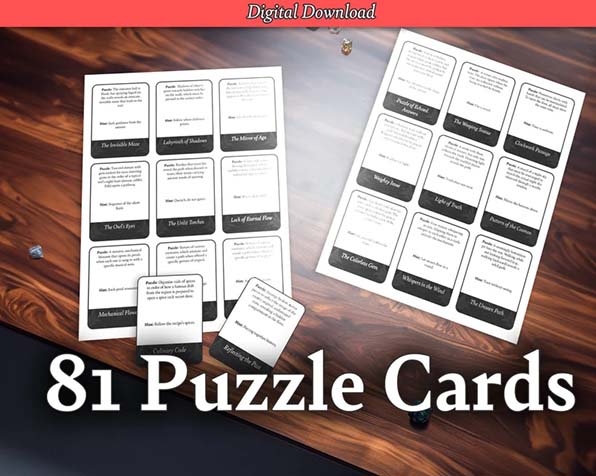How to Find Items That Aren't Appearing in DND Beyond
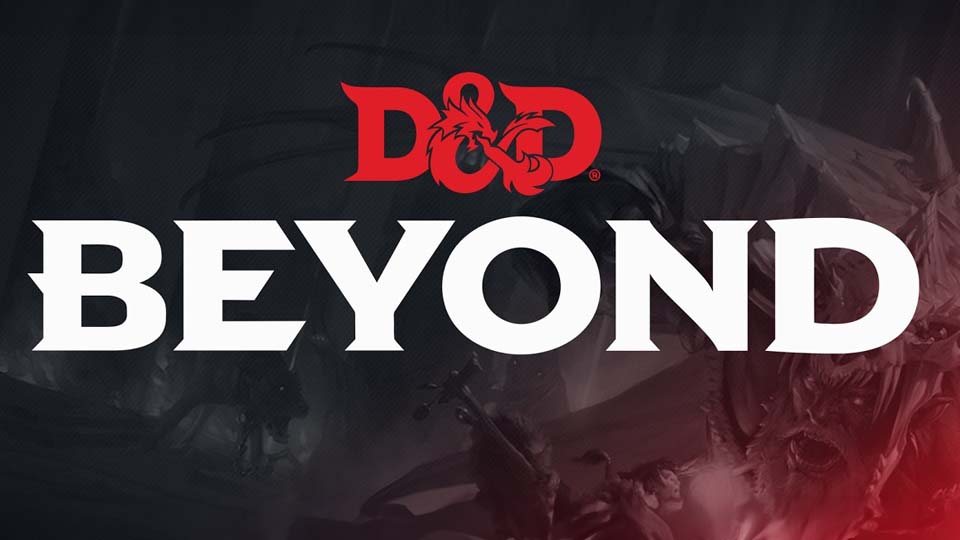
If you’ve ever experienced the frustration of searching for an item in D&D Beyond and coming up empty-handed, you’re not alone. The good news? There are a couple of simple tricks to ensure you’re finding exactly what you need.
1. Enable All Sources in Character Preferences
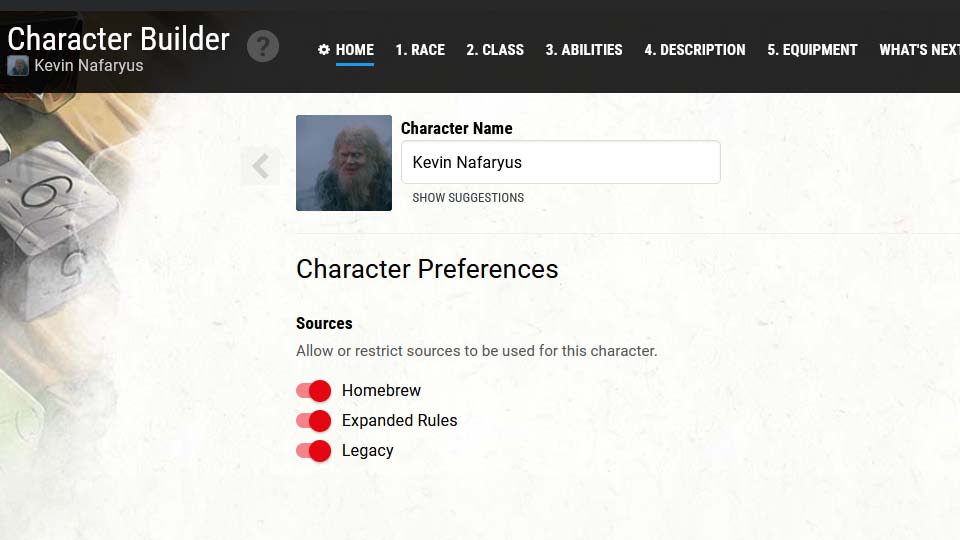
One of the most common reasons you might not be seeing certain items in D&D Beyond is due to your character preferences. Specifically, the sources that your character is allowed to access. These sources can be toggled on or off, and if they’re not enabled, certain items simply won’t appear in your searches.
Here’s how you can fix this:
- Go to the D&D Beyond Website: Unfortunately, this won’t work on the app, so make sure you’re using the website.
- Navigate to Your Character Sheet: Once there, look for the “Character Preferences” section.
- Enable All Relevant Sources: Make sure that all possible sources are enabled. This includes official D&D rulebooks, adventures, and any additional content you might have purchased or unlocked.
By enabling all relevant sources, you’re ensuring that your item searches include everything available in your D&D Beyond library. This is especially useful if you’re looking for items from specific sourcebooks like “Xanathar’s Guide to Everything” or “Tasha’s Cauldron of Everything.”
2. Check the Right Filters in the Add Items Screen
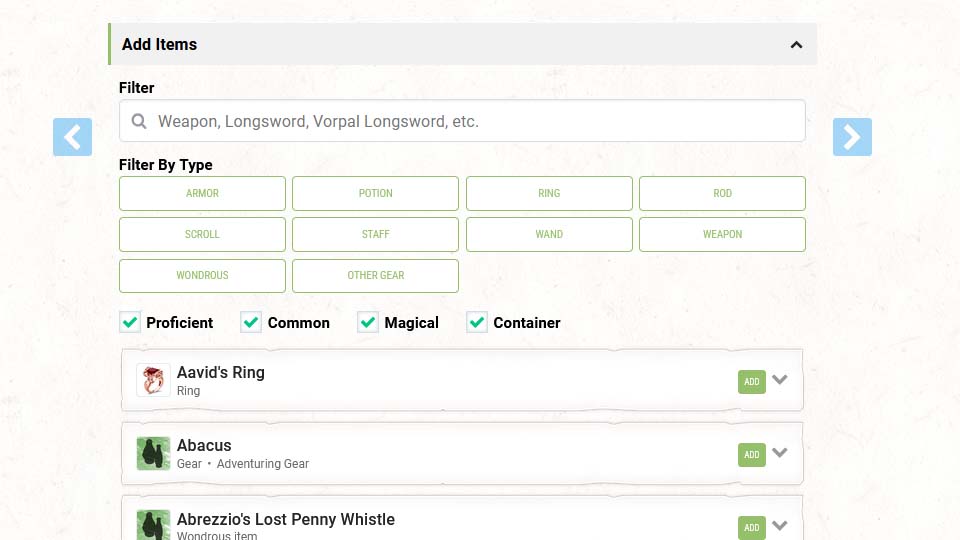
Another common pitfall when searching for items is the filters applied in the “Add Items” screen. D&D Beyond has several filters that help you narrow down your search, but if they’re not set correctly, you might miss out on the item you’re looking for.
Here’s what you should do:
- Open the Add Items Screen: When you’re on your character sheet, go to the equipment section and select “Manage Equipment” or “Add Items.”
- Ensure Proficient, Common, Magical, and Container are All Checked: These filters can sometimes limit your search results. For example, if you’re only looking for items your character is proficient with, you might miss out on other useful items. The same goes for special magical items that players may be looking for, but can't find.
By checking all these boxes, you broaden your search results, ensuring that nothing is accidentally filtered out. This is particularly useful when you’re unsure of the exact classification of the item you’re searching for or when you’re exploring new items to add to your character’s inventory.
TL;DR
Not finding items in D&D Beyond? Make sure you’ve enabled all sources in your character preferences on the website (not the app), and double-check that the “Proficient,” “Common,” “Magical,” and “Container” filters are all checked when searching in the “Add Items” screen. These simple steps will help ensure that you can find any item available in D&D Beyond.